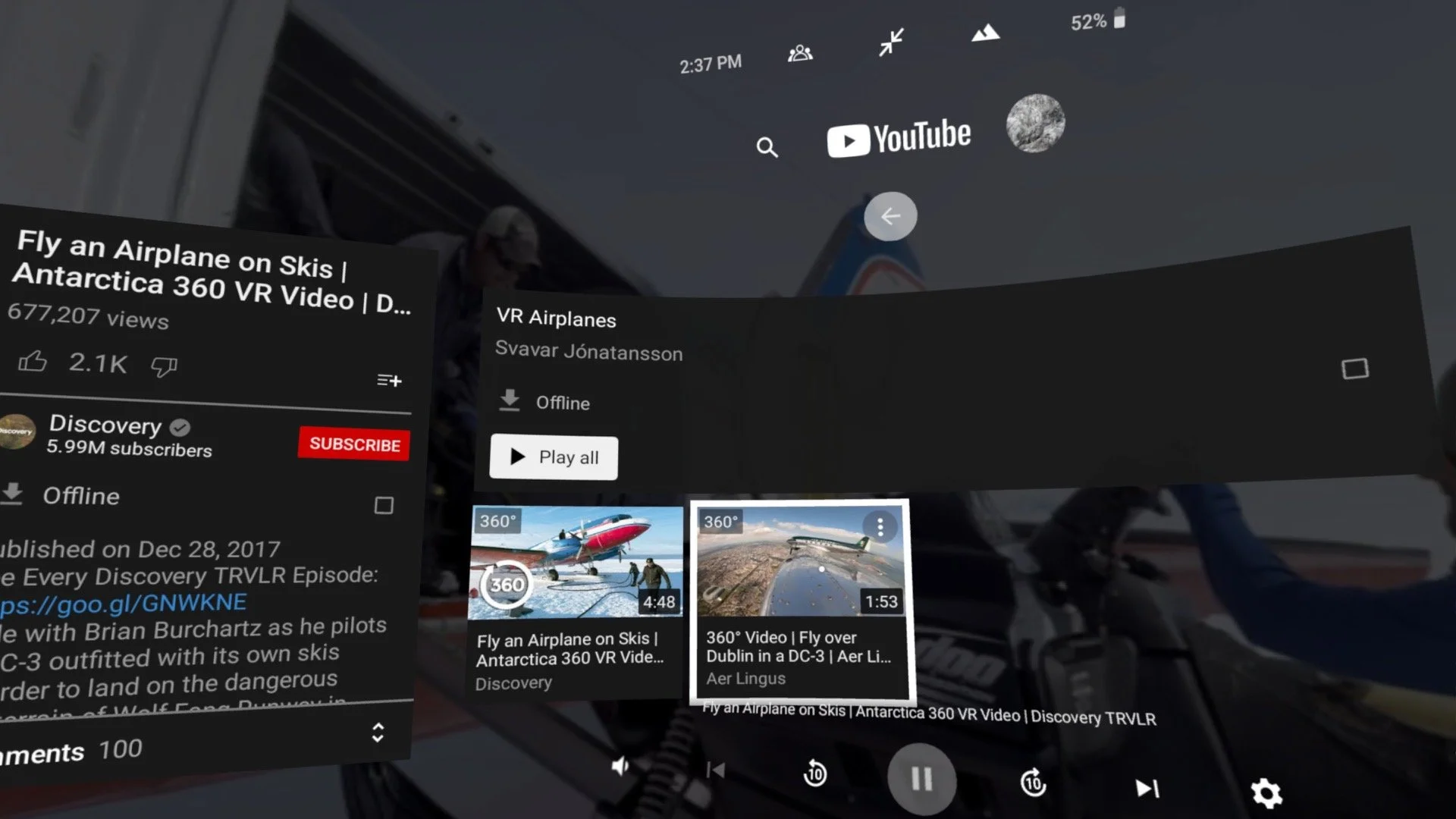Technical training for Virtual reality glasses
And now for something completely different!
As some you have noticed we are starting to use Virtual Reality in Hrafnista to give inhabitants an amazing experience, diversity in their day and more joy. We the staff also get a change in our normal work, a chance to to see inhabitants enjoying this new experience. We are still discovering how best to use this technology within each department. That is a work in progress. The positive aspects of inhabitants using virtual reality glasses are many, including a natural pain reliever, help against social isolation and feeling bad, a chance to create new experiences, refresh old memories and much more. You will soon find out how powerful this tool can be when you start to use it.
But in order to do that, we must go over a few things. Lets begin with the actual virtual reality glasses and how to use them as shown in the video below.
Its a fairly basic technology. The controllers are like a mouse on a computer. The trigger button on the front works like the clicker on a computer mouse. Its simply for choosing something. The rubber joystick wheel (right side controller, thumb) is for scrolling up and down, left and right. The Home button, directly under the joystick wheel, brings you back to the Home/main screen. The A and B buttons do different things in different programs, but in Youtube it brings up the option to go to other videos or back to Playlists (more on that later)
EASY PEASY SO FAR
Just remember, you cant do any damage by just trying all the buttons while inside Youtube (we mainly use Youtube for content)
But next we are going to learn a few simple things to be able to use the glasses and let the inhabitants use them. Lets take small steps.
1.Put the glasses on your head. Loosen the wheel in the back, let the front part of glasses rest against your face and then lower the back part. Tighten to fit with the wheel in the back.
2.Turn the glasses on. Hold in the small white button on the left side for 1-2 seconds. Blue Meta logo appears on the screen.
3.Use the right hand controller only. Push the Home button and the screen should look similar to this (not the same image but the structure should be the same)
The most important thing is that you see the long and narrow box at the bottom, with the “clock/time” and app boxes to the right. Then we are good to go!
Head of departments in Hrafnista don´t go anywhere nor do anything without their VR glasses ;)
The first step when using the glasses is always to choose/create a “Boundary”. Click on the little box showing the time (2.02 in the box below) and the Wifi symbol. That brings up this window.
We click on Boundary, and then Choose your own boundary. We are given the option to choose either Stationary or Roomscale. We always choose Roomscale, and then Confirm Floor level. Now here comes the magic trick! After you choose confirm, you have to stand up, point the controller sideways down to the floor, push and hold the trigger button as you slowly turn in a circle and draw a circle around you AND the person that will be using the glasses. You will start to see a purple line where you point. Close the circle and the floor should turn purple for a second. Hit confirm, and you are done!
Magic!
Now we can move the glasses between us and someone sitting close to us. The point of all of this is that the glasses will not allow you to enter Virtual Reality fully unless you make this Boundary. After a few tries it will take you less then 30 seconds to set up. Just a little practice. But do not walk around with the glasses on and be careful of things and people around you.
Below is a video of this process in action :)
Most fun training courses in the history of Hrafnista (or the strangest, but thats better then the most boring ;)
4. Its time to choose what to show people in the glasses. We use mostly Youtube, but will in the future add Icelandic videos. For now, let´s focus on Youtube.
5. If the Youtube logo does not appear at the bottom of the screen (same line as the clock/wifi and other boxes) you just click on the box furthest to the right on the bottom. There you will find Youtube. Click on it with the trigger button on the front of controller (always trigger button to choose). You should now be inside the magic world of Youtube! But we have to choose what to watch, to choose videos, which is the next step.
6. We have made special playlists with high quality 360 VR videos. This is because there are a lot of bad quality, shaky videos on Youtube that make people dizzy. And remember-NO ROLLERCOASTER VIDEOS!
To get into the Playlists you click on the small grey ring that is just to the right of the Youtube Logo on top of the screen. There you see a little further down PLAYLISTS. Click on it. Now you should see a lot of boxes, each being a playlist for that category (like VR Cities Asia). If you click on a playlist you will see all the videos we have in that playlist (some have 2-4 videos, others up to 20!). Now try choosing a video to watch.
7. To go from one video to another, and between playlists, you can push the B button on the controller. This allows you to either choose another video within the same playlist, or to click on the white arrow (inside a grey circle) that appears on top of the screen, just below the Youtube logo. The arrow brings you back to the main Playlist menu.
Now it is time to put the glasses on an inhabitant and let them “see”
But wait, we are forgetting something.
We already know how to choose a Boundary, go into Youtube, choose videos and all that. But before we choose a video and put the glasses on the person, we have to talk to them and find out what they would like. That´s part of the magic, to discover what they want to experience. We have to always consider the user, and two things.
Number 1-make sure people are comfortable using the glasses. Its good to Explain-Encourage-Calm
Some people are excited to try, others have to be encouraged, or even calmed if they are anxious or worried. Comfort them, let them know its a good experience and that you are there with them. And remember to have your focus on them when they are using the glasses. Not to leave them or talk to others loudly. We must learn what each person needs during this experience.
Number 2- Ask questions to be able to choose videos. We will have an “idea list” but just think about things people may have done and enjoyed. Travels? Where, when? Do they want to relive something, or try something new, visit a place they have never seen? If it is hard to get answers, simplify. Try asking “would you like to see nature, or a city?” If they say nature, you can ask “ok, do you wanna see nature in Europe, or Asia?” You can choose what you offer, but the idea is to help them to choose while giving some choice. We have videos of fishermen, of grocery shopping. Remember, its a discovery to find out what they might enjoy seeing. Explore!
My mother cutting and gluing faux leather on the glasses for easy cleaning (this was before we got the silicone face masks)
Ok now its the moment of truth! We have found/chosen a person to use the glasses, had a little chat, and found out they have never seen lions and elephants. We put the glasses on us, make the boundary (if not already chosen), go into Youtube, find the VR Animals playlist, choose a video, and make sure it starts playing normally and that audio is not too loud. We now take the glasses off, say “have a great journey” and put them on the person. Remember to always tell people what you are about to do, like putting glasses on their head.
Lets just remember to be soft, considerate and to ask the person if everything is ok. And to have fun. Enjoy it with them. Ask them what they see. If they have seen something like that before etc. You are there to create a really special experience that can be full of memories or new experiences and surprises. You being there with them and talking to them is sometimes as important as the videos they are watching.
Have fun, and explore what this technology can give the people we are working to help.
Thank you for your time and interest. Here is my currently favorite song to celebrate that class is over :)